Settings menu
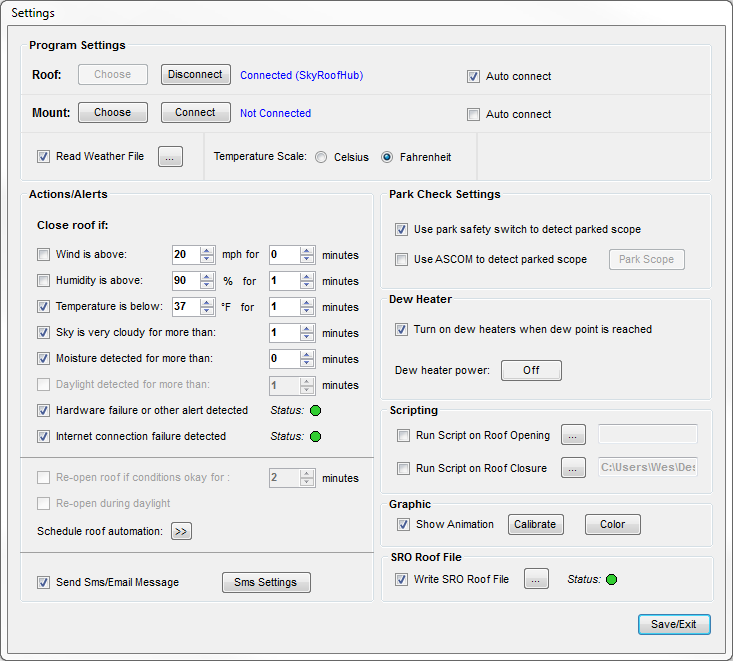
Settings Menu:
Program Settings Group:
The top row of the Program Settings group consists of the the buttons and controls to connect (or disconnect) the ASCOM roof driver.
Operation of these controls is outlined in the Initial settings section.
The second row of controls can be used to connect the ASCOM telescope mount driver. This is optional and you may or
may not want to connect to the mount driver depending on your observatory configuration.
Note: After successfully connecting to the drivers at least once, ticking the 'Auto connect at launch' check box will automatically connect
the driver(s) to the program on subsequent program launches.
Tick the 'Read Weather File' check box to have SkyRoof read a one-line weather file.
Click the  to navigate to the location of the one-line weather file.
to navigate to the location of the one-line weather file.
(For a Boltwood cloud sensor, this file is named "ClarityII.log". If you are using a SkyAlert system, the file is named "weatherdata.txt"
For other cloud sensors, consult the documentation for the naming conventions of the weather file.
Use the Fahrenheit/Celsius radio buttons to set the temperature scale to the desired setting for your locale.
Note: The one-line weather file contains a variable that indicates which scale the incoming temperature data is in (C or F).
By default, SkyRoof will automatically switch to the scale of the incoming data. You can override this behavior by ticking the
desired scale radio button.
Actions/Alerts Group:
The action and alert settings will issue a “Roof Close” command if any of the criteria are met and the adjacent check box is
checked. A setting of zero minutes will cause the roof close command to occur immediately when the condition is met or
exceeded, otherwise the condition needs to occur constantly for the amount of time that the alert time setting is set to before
the roof will close.
Note: Although the system will not allow the roof to close unless the park state of the telescope is “Parked”, if the ASCOM
mount driver is connected to the program, SkyRoof will issue a “Park Telescope” command to the mount and then proceed
to close the roof after the park state has been detected. This behavior will occur when using either of the “Park Check”
settings methods. Otherwise, it is recommended that a script to park the telescope is set to run in the “Run Script on Roof
Closure” if needed. See the 'Scripting' section for information about running scripts with SkyRoof.
Regardless of whether any of the Action/Alert check boxes are checked, the system will issue visual weather alerts in the
control panel window and SMS/Email messages based on the limit settings of the alerts. Green colored icons indicate the
conditions are within the set limit while red icons indicate that the set limit has been exceeded. Marginal conditions will display
the corresponding icon in yellow.( i.e. light clouds will cause the “Cloudy” indicator color to show yellow, while a very cloudy condition
will be shown in red, etc.)
Actions are also available to close the roof in the event of a hardware/data failure or loss of Internet connection.
It is recommended that the 'Hardware failure or other alert' check remains ticked unless you have a specific reason to un-check it.
Checking this box will enable SkyRoof to close the roof in the case of an internal failure, a weather data failure or several other possible
failures which could occur that the program monitors.
Re-open roof if conditions okay for: check box and timer
If sky conditions become poor and SkyRoof closes the roof, you can set SkyRoof to re-open the roof after the specified waiting
period once the weather has become 'Safe' again. For example, suppose the sky becomes cloudy at 10:00 PM
and SkyRoof closes the roof. If the sky then clears up at 11:00 PM and the re-open timer is set to 10 minutes, SkyRoof
will re-open the roof at 11:10 PM. If the weather conditions become 'Unsafe' again any time during the waiting period, the routine
is canceled and will be re-started again once the weather has become 'Safe' again. Be sure to set the timer to a value high enough to prevent
hysteresis. In most cases, ten minutes is a reasonable value, although this probably depends on your prevailing weather conditions.
Re-open during daylight check box:
If you are performing daytime observing or taking dawn flat frames, you may want to enable re-opening the roof during daylight when conditions are 'Safe'.
Tick this check box in order to do so.
Schedule roof automation button:
Click this button to open the roof automation menu. The operation of the roof automation controls is outlined in the 'Roof automation' section of this guide.
Send Sms/Email button:
Click this button to open the SMS/Email settings window. The functions and settings of the SMS/Email settings are outlined in the 'SMS/Email messaging'
topic.
Park Check Settings Group:
Select either the 'Use park safety switch...' check box or the 'Use ASCOM to detect...' check box as desired (you cannot choose both).
If you have a roof which facilitates enough clearance that a possible collision is a non-issue, then you may un-check both options. In this case,
in order for the roof to operate, the AP terminals on the SkyRoof board must be jumped. See Standard motor diagram or Garage door motor diagram.
When the 'Use park safety switch' check box is ticked, the SkyRoof system relies on an external mount park detection system to determine whether
the telescope is in the parked position.
This could be a photocell system or a micro-switch wired in to the AtPark terminals of the SkyRoof board. This is the recommended method.
** Alternatively, when the 'Use ASCOM to detect parked scope' check box is ticked, SkyRoof will determine if the scope is safely parked by reading
the 'AtPark' state from the telescope mount driver. When using this method, the AP terminals on the SkyRoof board will need to be jumped.
** This function has been deprecated in recent version of SkyRoof due to unfavorable behavior by some mounts.
If a telescope mount driver is connected to SkyRoof, the 'Park Scope' button will be enabled. Clicking the button will issue a 'Park' command
to the telescope mount and cause the scope to park.
Whenever a mount is connected and a roof closure command is issued by SkyRoof, SkyRoof will automatically issue a 'Park' command to the
telescope mount and wait for the telescope to park before closing the roof.
Dew Heater:
The SkyRoof controller board features an auxiliary dew relay which can be wired to control dew heating gear, etc. When the 'Turn on dew heaters...' check box is ticked,
the relay will be energized when the ambient temperature is approaching the dew point. The dew heater relay operation can be manually overridden by click the
"Dew Heater" button. See Dew heater diagram for details.
Scripting:
SkyRoof can run custom scripts or batch files when opening or closing the roof. The 'Open' script will run before the roof opens and the 'Close' script will
run before the roof closes.
For more information concerning running scripts with SkyRoof, see the 'Running scripts' section of this document.
Graphic:
The main menu interface of SkyRoof can display a graphic that shows a visual representation of the current roof position.
Use the 'Calibrate' button to calibrate the graphic and the roof motion watchdog timer. See 'Roof calibration' for details.
You can change the color of the graphic by clicking the 'Color' button and choosing a color you prefer.
SRO Roof File:
SkyRoof can optionally generate a 'SRO Roof' file. The file contains the current position of the the roof along with a time stamp and
conforms with the ACP 'SRO Roof file' parameters.
Click the  button to select a file path and file name for the SRO roof file.
button to select a file path and file name for the SRO roof file.
SkyRoof will write out a new SRO Roof file every ten seconds whenever the 'Write SRO Roof File' check box is ticked.
Created with the Personal Edition of HelpNDoc: Easily create HTML Help documents