Connecting to module w/LAN
To connect to the SkyAlert module equipped with an Ethernet (LAN) connection option, use the following steps:
At the top left of the 'Settings' menu, tick the radio button labeled 'Ethernet' as shown.
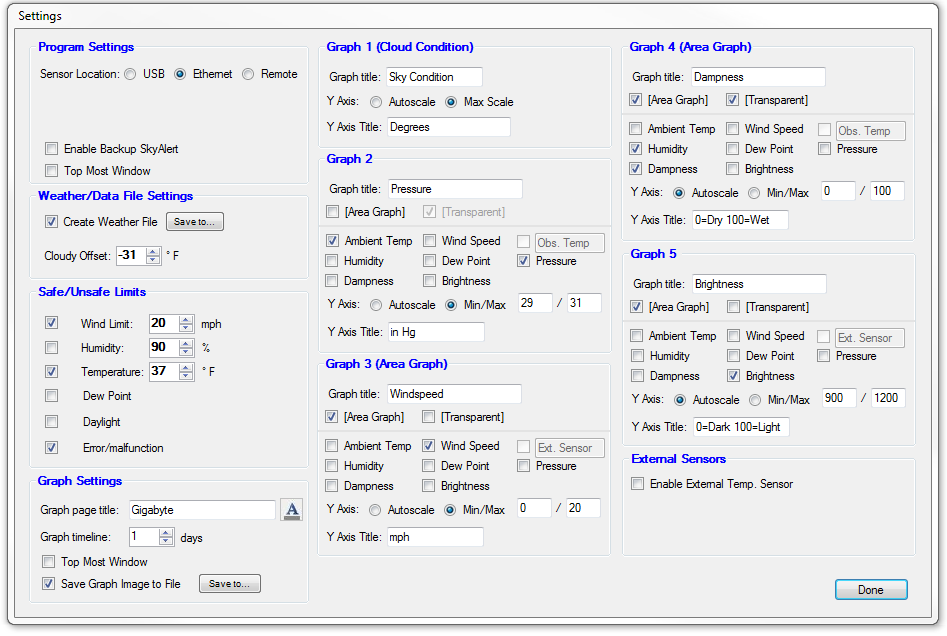
From the Main dialog, select 'Ethernet Settings' from the 'Settings' drop down menu.
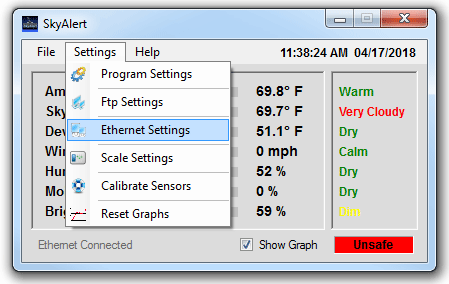
The Ethernet Settings dialog window will open displaying the current IP address in use (if any).
The first time the program is run using an Ethernet connection, the IP address of the SkyAlert module will
need to be detected. In order to do so, an Ethernet cable will need to be connected to the SkyAlert module and
the local network and a USB cable will need to be connected to the user's computer.
SkyAlert uses the DHCP method to automatically have an IP address assigned to it by your router.
After the cables have been connected, click the 'Find IP' button.
Once the IP address has been found by the program, click the ''OK' button to continue.
The USB cable can now be disconnected if desired and the SkyAlert can be powered with
a separate power source.
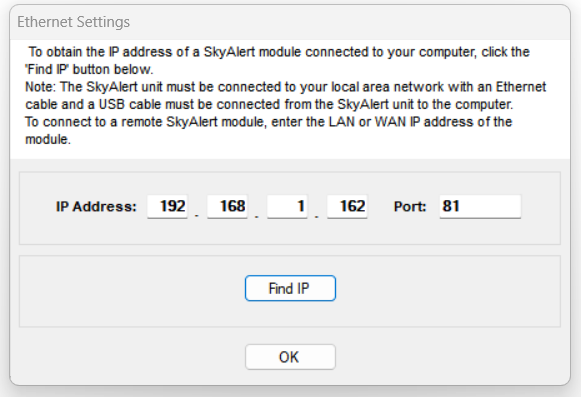
Note: If the IP address of the SkyAlert module is already known, simply type the address in the fields and
click the 'OK' button. If you are configuring a SkyAlert module for usage over the Internet, open port 81 on your router to
allow access through the router.
If the system is unable to identify the IP address of your unit, try disconnecting the USB
cable for ten seconds, re-connecting it and trying again.
If for some reason you are unable to ascertain the IP address of your SkyAlert module using this method, the IP address of the SkyAlert
can be found by using the "Network Checker" app downloadable from this URL: https://interactiveastronomy.com/support.html#a8
![]() Early versions of SkyAlert defaulted to LAN Port 80, however versions produced after 2016 use LAN Port 81 instead.
Early versions of SkyAlert defaulted to LAN Port 80, however versions produced after 2016 use LAN Port 81 instead.
Created with the Personal Edition of HelpNDoc: Free PDF documentation generator