Getting Started
Connect an Ethernet cable from a router or switch on your LAN network to the SkyRoof control board.
Wait a few seconds and then connect the power supply connector to the SkyRoof Alpaca device.
Install and run the 'Network Checker' program that you previously copied from the USB drive to your PC.
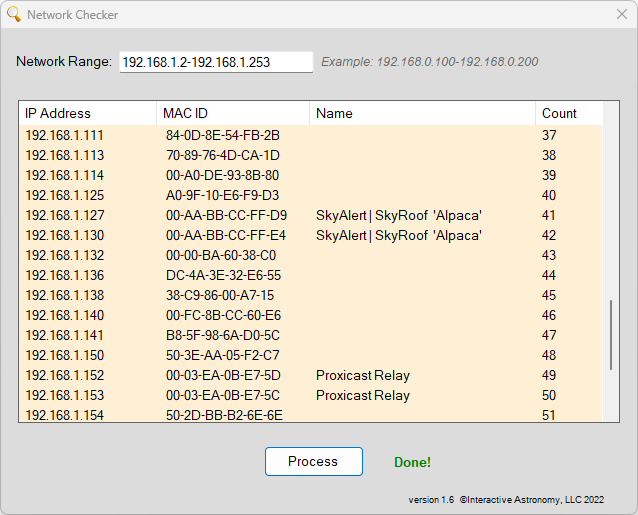
![]() Allow the program a minute or so to fully scan your network as sometimes duplicates can appear depending on your network layout.
Allow the program a minute or so to fully scan your network as sometimes duplicates can appear depending on your network layout.
Make a note of the IP address that the SkyRoof Alpaca device has acquired as shown.
If there are more than one entries, make a note of both IP addresses so you can correctly identify the one you will be using later on during the installation process.
Next, launch the SkyRoof Control Panel program if not already running.
Click on the 'Tools' drop down menu item and select the 'Settings' item.
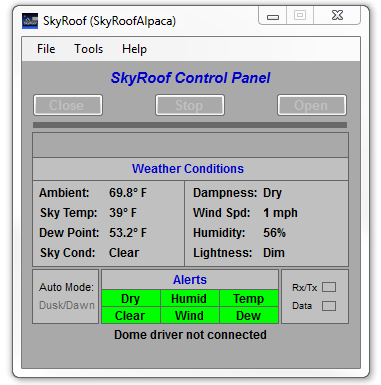
A dialog window will display, showing the various SkyRoof controls and settings.
Click the 'Choose' button next to the 'Roof' heading.
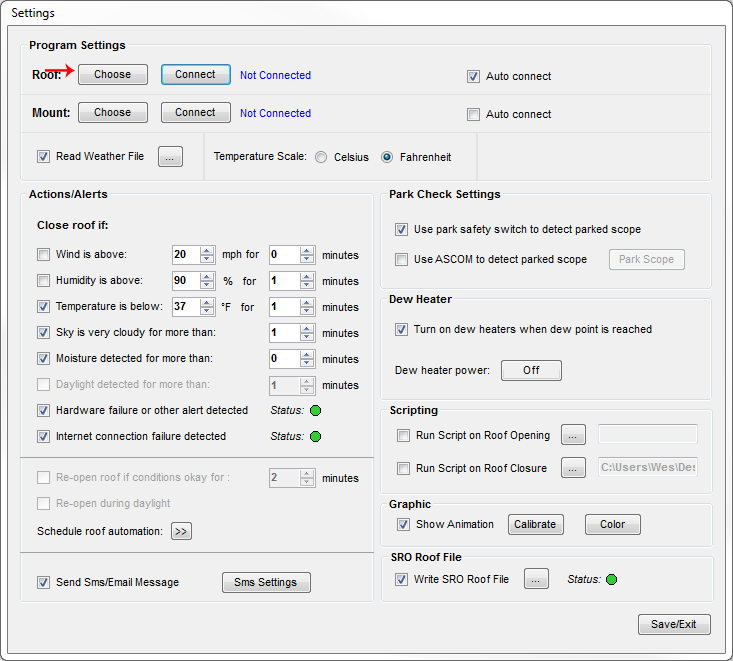
The ASCOM Chooser dialog will open displaying a list of various dome drivers available on your system. Use the drop down and
select the driver named ASCOM Remote Client 1 and click the "Properties" button.
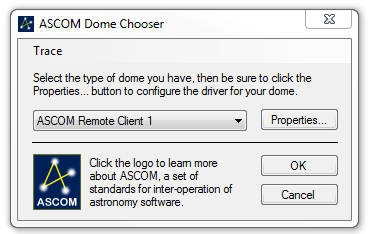
A new dialog window will open displaying various settings and controls for the ASCOM remote client.
Change the IP address in the 'Remote Device Server Name or IP Address' field to the IP address obtained from the
Network Checker App. Change the 'IP Port' field to IP Port 88.
Leave the other settings as is and click 'OK' to continue.
Newer versions of the ASCOM platform include a "Discovery" method for finding the IP address of the Alpaca device.
Currently, SkyRoof Alpaca does not recgonize this scheme.
![]() The dialog shown below may differ slightly depending on which version of the ASCOM platform is installed.
The dialog shown below may differ slightly depending on which version of the ASCOM platform is installed.
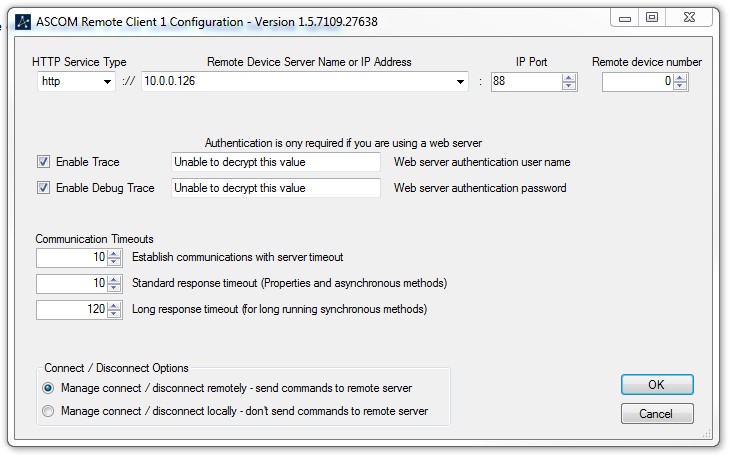
Go back to the SkyRoof settings menu and click on the 'Connect' button to connect to the driver.
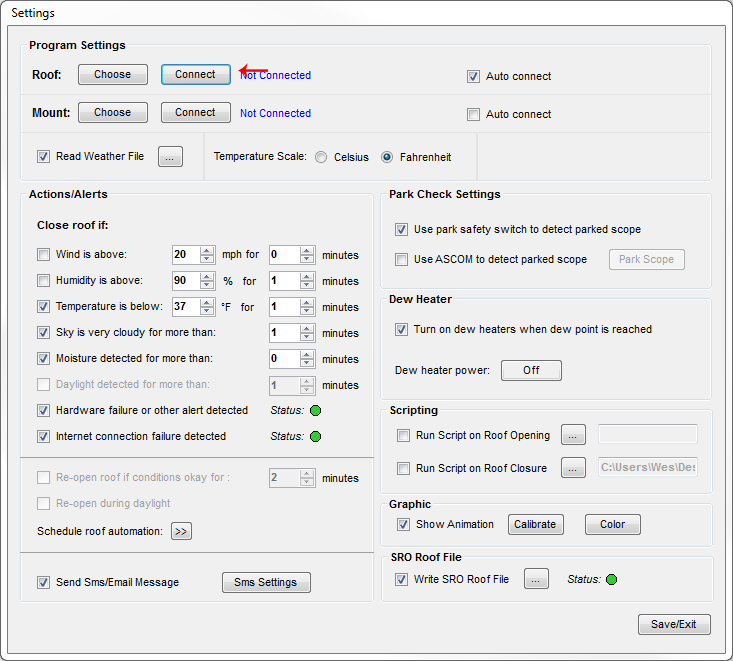
The SkyRoof program is now connected to the SkyRoof Alpaca device.
To connect other programs to the ASCOM Remote Client (such as ACP, Maxim, etc) or another iteration of SkyRoof running on a different PC. follow the same steps.
**Due to the variations in router types and router settings, it is best practice to set the SkyRoof controller IP address as a static IP
address in the router settings. This will prevent the SkyRoof controller from acquiring a different IP address when the power is cycled.
Created with the Personal Edition of HelpNDoc: Effortlessly bring your documentation online with HelpNDoc