Connecting via web
The ASCOM Remote Client can be set up for access from outside of your local LAN if desired.
In order to do so, ensure that connecting SkyRoof Alpaca system works in the expected manner.
1.) In your router's settings menu, look for a page to enable 'Port Forwarding', 'Port Mapping' or similar.
2.) Set the router to allow traffic through Port 88 to the IP address that has been previously assigned to the SkyRoof Alpaca controller.
3.) On the remote computer (the computer that is outside of your local network), install the ASCOM platform (if not already installed), the ASCOM Remote Client software and the SkyRoof Control Panel application.
4.) Launch the SkyRoof application and choose the ASCOM Remote Client 1 driver. Click the 'Properties' button to display the Remote Client configuration dialog.
5.) In the Remote Device Server Name or IP Address field, type in the WAN IP address of the network that the observatory and controller are residing on. Set the IP port to Port 88.
(if you are unsure of your observatory's WAN address, the WAN address can usually be found on the main page of your router's options menu.)
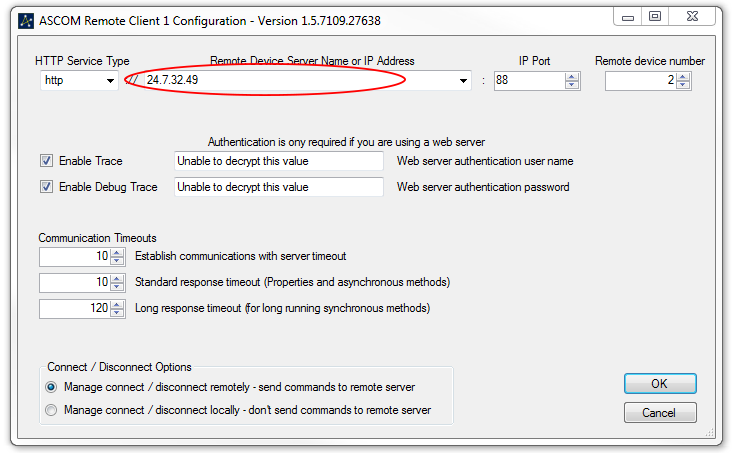
Click 'OK' to connect remotely to the SkyRoof Alpaca controller. All of the normal functions of the SkyRoof application will be available just as though it were connected locally.
*Any other ASCOM compliant dome controlling software can be connected to the SkyRoof Alpaca controller in the same manner (ACP, CCDAP, SGP Pro, Maxim DL, etc.)
Created with the Personal Edition of HelpNDoc: Easily create iPhone documentation