Software Installation
First, copy the entire contents of the USB flash drive to a folder of your choosing on your PC.
Open the folder on your on your PC and follow the steps.
1.) To start the software package installation, double click the 'SkyRoof_Alpaca_Setup' icon. ![]()
After the installer starts, follow the on screen prompts to install the included programs as shown below:
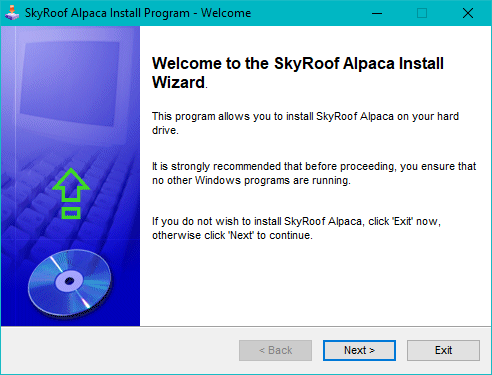
2.) Click the "Next" button to continue the installation.
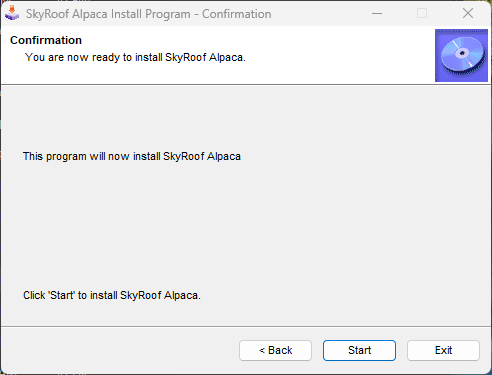
Click the "Start" button to continue.
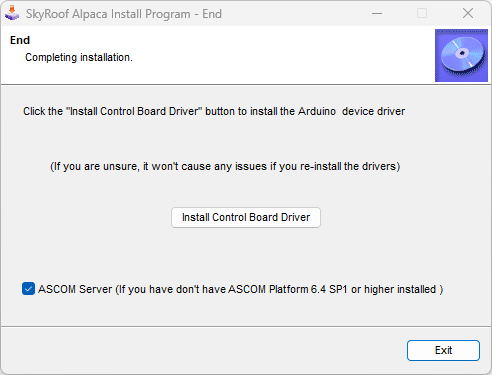
3.) Click the button labeled Install Control Board Driver if you do not already have the Arduino device drivers installed on your PC.
(If you're not sure, it will not cause any issues to re-install the drivers)
![]() If you have ASCOM Platform 6.4 SP1 or higher, the ASCOM remote server is already built-in and does not need to be
If you have ASCOM Platform 6.4 SP1 or higher, the ASCOM remote server is already built-in and does not need to be
installed separately. If that is the case, uncheck the box and click the "Exit" button to continue.
4.) If you choose to install the ASCOM Remote Server, follow these steps:
Otherwise, skip to step 7.
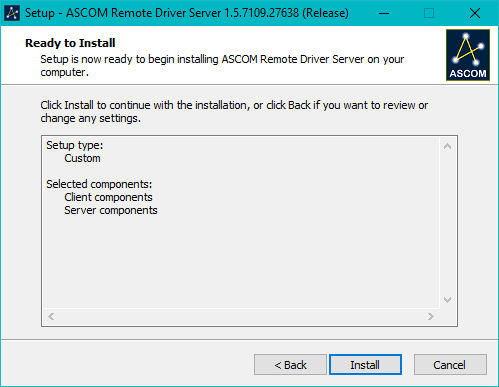
5.) Click the 'Install' button.
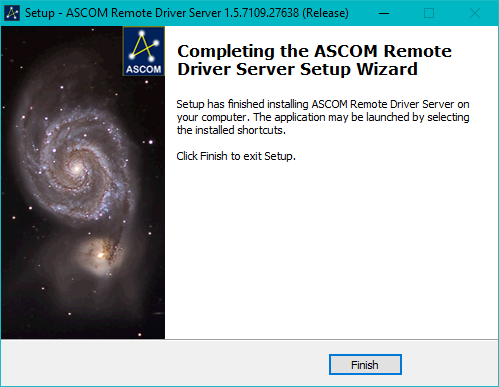
6) Click the 'Finish' button.
7.) The installer will continue by installing the SkyRoof Control Panel program and the control board driver.
Follow the prompts to install these two programs.
(The SkyRoof Control Panel app is the same whether you are running the Alpaca Control Board or the USB board.
If you already have the SkyRoof app installed, skip the SkyRoof Installation process by click the "Don't Installl" button.
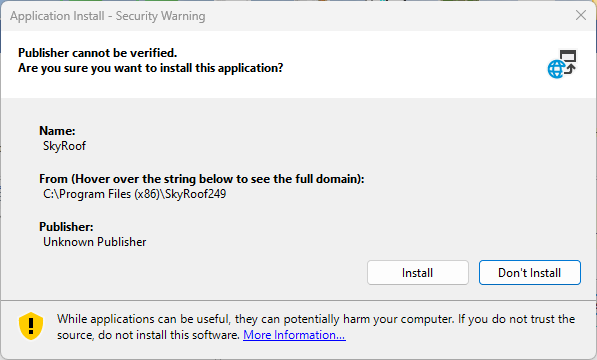
![]() If the programs runs after installation, move them to expose the Installation program dialog.
If the programs runs after installation, move them to expose the Installation program dialog.
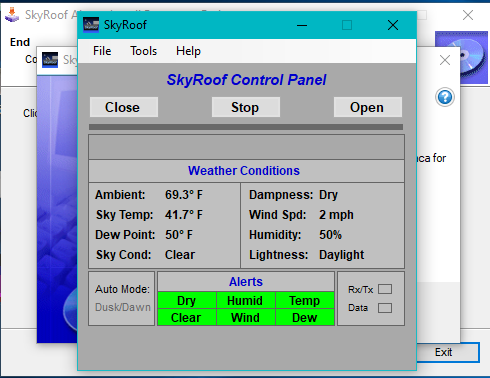
10.) After the control board driver installation has competed, click the 'Exit' button and move
on to the next topic: "Getting Started".
Created with the Personal Edition of HelpNDoc: Bring your WinHelp HLP help files into the present with HelpNDoc's easy CHM conversion