Main GUI
The screen shot below depicts the SkyEye2 program's "Main GUI".
Refer to the legend below to learn the function of each control.
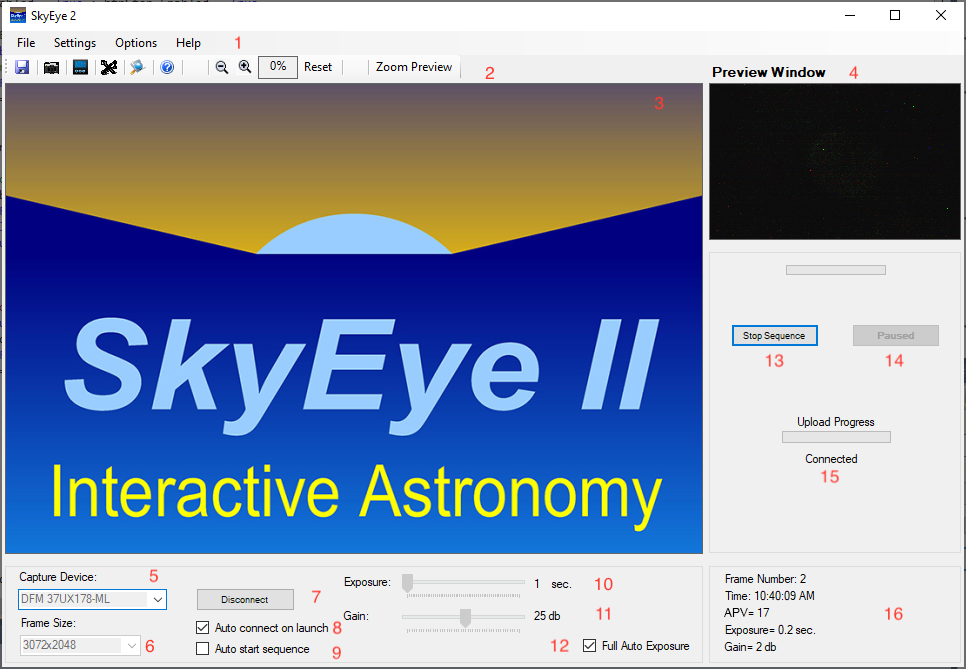
- Menu Strip- Each menu strip item has a drop down feature that can be used to provide access to various program functions and features.
- Tool Strip- The tool strip features shortcuts to various functions and features. It additionally contains the "zoom" functions for the "Preview Window" and the "Image Window".
- Image Window- When the program is running a sequence, the current processed captured frame will appear here.
- Preview Window- The live stream from the camera appears in this window whenever a camera is connected.
- Capture Device Dropdown- Dropdown contains list of all cameras currently connected to the PC. Select desired camera from the list.
- Frame Size- Displays a list of all possible resolution settings.
 Note: Not all resolution values are compatible with all cameras.
Note: Not all resolution values are compatible with all cameras. - Connect/Disconnect button- Use button to connect or disconnect camera from program.
- Auto connect on launch- Forces program to automatically connect to the most recently connected camera upon launch. (Don't check this until you have successfully connected to a camera at least once.)
- Auto start sequence- Automatically starts sequencing when program is launched, provided other parameters are in range.
- Exposure track bar- displays the current exposure time value. Un-check the "Full Auto Exposure" check box to make manual adjustments.
- Gain track bar- displays the current gain setting value of the camera (if applicable). Un-check the "Full Auto Exposure" check box to make manual adjustments.
- Full Auto Exposure- Program will automatically adjust exposure time value and gain according to sky brightness (recommended setting).
- Stop Sequence- Stops all sequence functions. (May upload remaining image before uploading process stops).
- Start Sequence- Starts imaging sequence (Button title will change to "Paused" when program is in "idle" state).
- Upload Process/Connected status label- Shows FTP upload status if in use.
- Info Panel- Displays information regarding most recent image.
 Note: When dark frames are being applied, an asterisk will appear before the "APV" (average pixel value) label.
Note: When dark frames are being applied, an asterisk will appear before the "APV" (average pixel value) label.
![]() Like most Microsoft Windows™ program dialogs, the SkyEye2 Main GUI window can be re-sized by clicking and dragging a corner of the
Like most Microsoft Windows™ program dialogs, the SkyEye2 Main GUI window can be re-sized by clicking and dragging a corner of the
dialog and re-sizing the window. A special function is used in the SkyEye2 program that will "stretch" the size of the image windows when the
GUI is re-sized. It may be desirable to click the 'Reset" button in the 'Tool Strip' after doing so as to fill the 'Image Window' completely.