Ftp Settings
SkyAlert features a built-in ftp client to facilitate uploading of graph images to a web site or web server.
To set up the ftp client, click the 'FTP Settings' option from the 'Settings' drop down menu option. The FTP dialog
window will open.
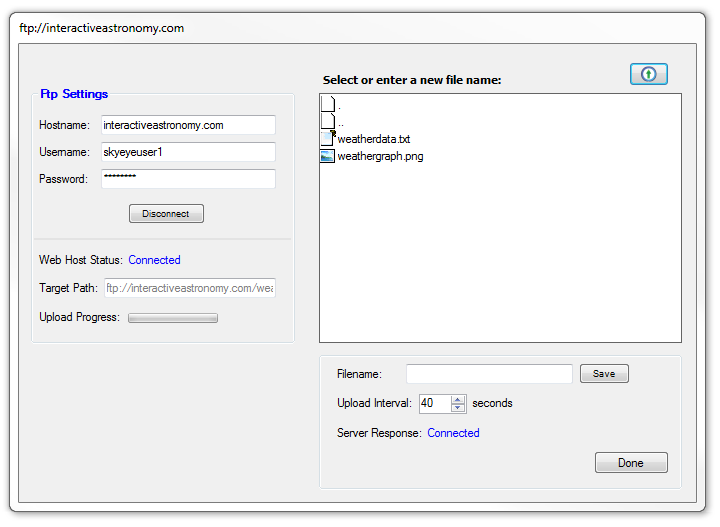
Type the necessary information in the 'Ftp Settings' fields.
'Hostname' is the name of the server or host that you would like to connect to. This can be a host name such as
yahoo.com or an IP address i.e (12.34.567.89)
Username is the username assigned by the ftp service.
Password will be the password assigned by the ftp service.
After the fields have been filled, click the 'Connect' button. If the connection is successful, the folder/filename field on the right
side of the window will be populated with the names of the files currently residing on the server as shown above.
In the Filename field, type in the desired file name for the graph image you will be uploading. (The file name extension is not necessary.)
By default, the file name is" weathergraph", although this can be changed if desired.
Select the desired upload interval by using the 'Upload Interval' spinner then click the 'Save' button which will start the uploading process.
When uploading a graph image to a ftp host, a copy of the current weather data file will also be uploaded which can be used in certain
circumstances if needed.
Created with the Personal Edition of HelpNDoc: Easily share your documentation with the world through a beautiful website