SMS/Email messaging
SkyRoof can be configured to transmit alert messages to the user(s) via SMS text messaging, Email or both.
To configure the SkyRoof messaging system, click the button titled "Sms Settings" on the SkyRoof settings page.
A new dialog window will open as shown:
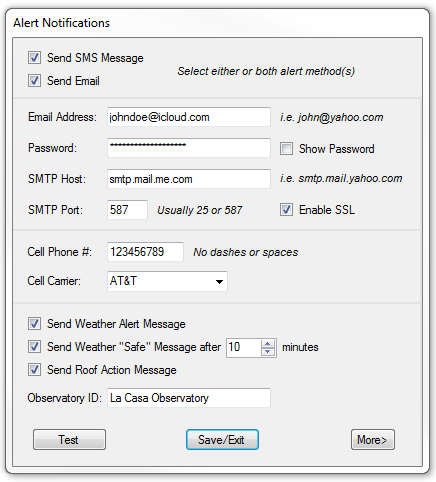
Fill out the fields with the pertinent information. Be sure to check either the 'Send SMS message' or 'Send Email' (or both) check boxes at the top of the dialog.
When you have completed all of the entries, click the 'Test' button. In a few moments, a dialog will appear stating "Message Sent Successfully".
If instead, a dialog appears stating "Message Failed", check all of the settings to make sure they are correct.
The SMTP Host and SMTP port settings should be available from your email provider if you don't know what they are.
Most modern mail servers use SSL layering, so if you are unsure, it is best to leave this box checked.
Most common wireless carriers are listed in the 'Cell Carrier" drop down list. If your cell carrier is not listed, select the "Not Listed" entry from the drop
down menu and type in the cell provider's text mail address in the field. The address can usually be found on the provider's web site.
If you have multiple observatories or wish to customize the alert title, type a name or description of this observatory in the "Observatory ID field".
This text will appear in the subject line of the Email/SMS message.
If this line is left blank, the subject line will default to "Observatory Alert"
The criteria for sending a message can be selected by ticking one or more of the 'Send xxx" check boxes.
'Weather Alert' messages are generated each time there is a change in any of the monitored weather conditions.
(i.e. Weather is cloudy, WInd is excessive, etc.)
'Weather Safe' messages are generated whenever the weather has become clear, dry and calm and has remained so for a period time set in the adjacent time adjustment control .
'Roof Action' messages are sent whenever a roof movement has been invoked regardless of the source of the roof movement initiation.
'Error' messages will always be sent by default.
Note: Weather alert messages are only sent when the roof is open. If you would like weather messages to be generated
at all times, use the 'Weather Monitor Mode'.
You can set the system to send emails and messages to additional recipients by clicking the 'More' button which will expose fields for additional email address and
SMS/Text recipient phone numbers.
Regardless of whether these fields are filled out, an alert email will always be sent to the originating mailbox.
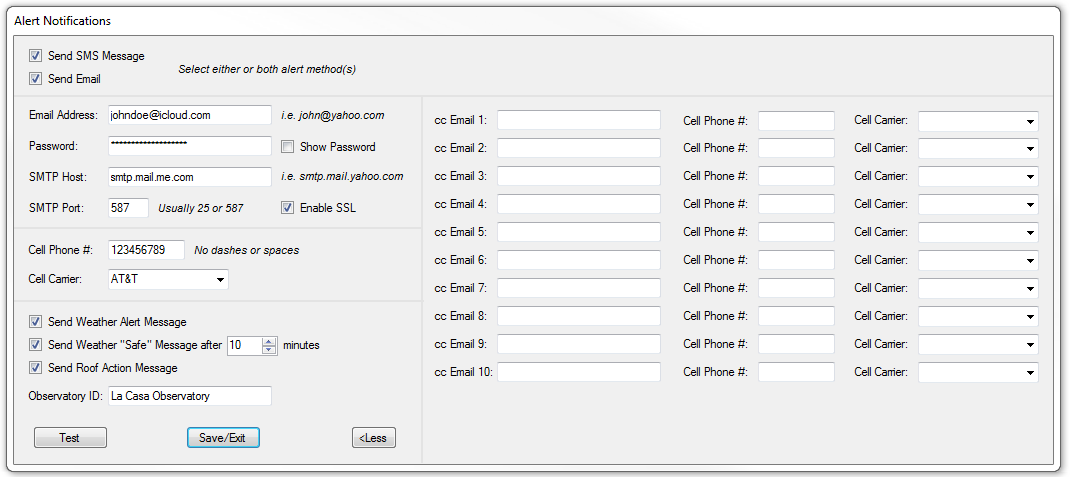
Ten additional email address and SMS fields are available in the expanded dialog. Email recipients and SMS/Text recipients can be mixed or matched in these fields.
(In other words, the cell phone number on one line doesn't necessarily need to be the phone number of the email recipient on the same line)
To remove a user from the list, simply clear the corresponding field for the user's email and/or cell phone number.
*Note: Recent policy changes made by Google and other third party email services will no longer allow users to use their email address in third party applications such as SkyRoof without the user making specific allowances
within their email account settings to do so. Refer to your email service for specific instructions on how to make a 'temporary password' to use in SkyRoof. Refer to this topic for details:
*If you are unable to successfully send a test message, make sure that the "Send Sms/Email Message" check box is ticked in the SkyRoof 'Settings' menu dialog.
Created with the Personal Edition of HelpNDoc: Don't Let Unauthorized Users View Your PDFs: Learn How to Set Passwords